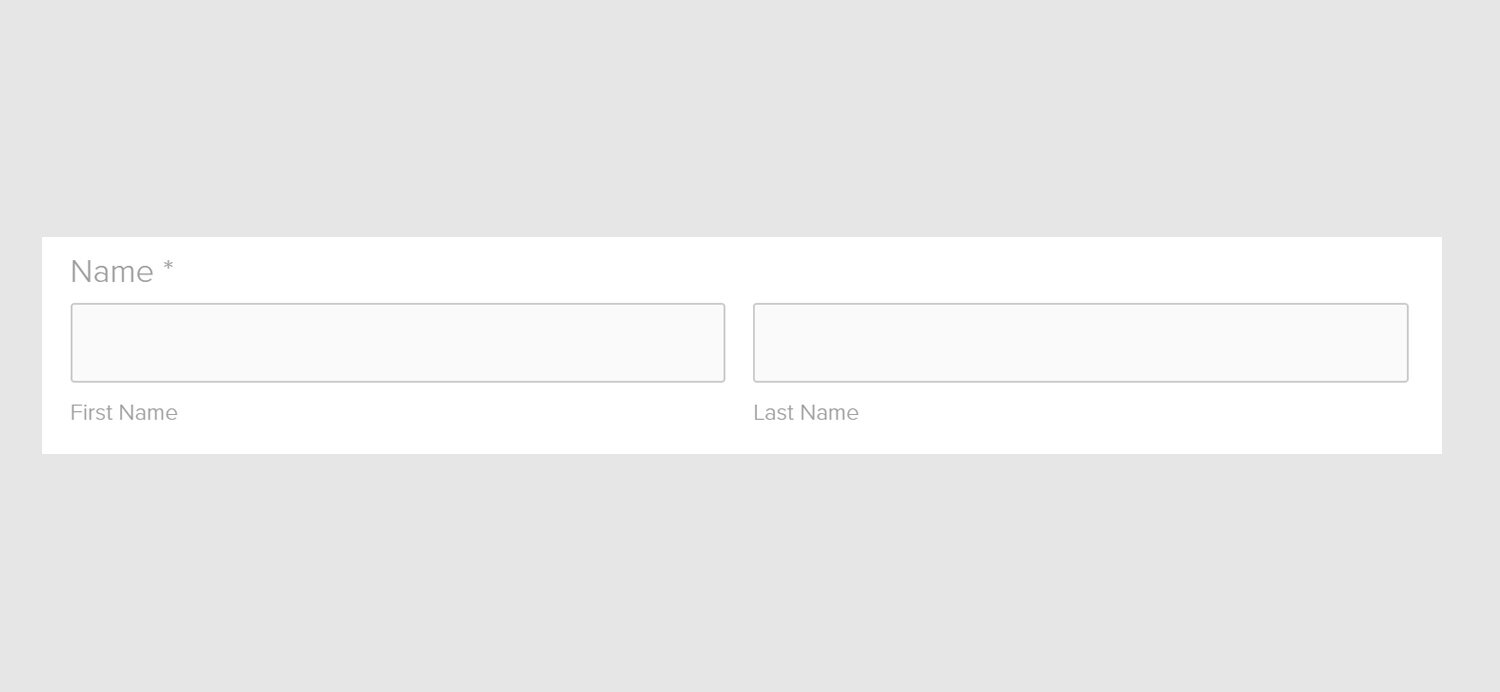Squarespace form fields
Please note, you do not have to know exactly which field to select for each of your questions. If you provide us with your questions, we can select the appropriate field type for you. This guide is simply to show you what is possible.
We have not listed every Squarespace form field here, only the ones we use. For example, Squarespace provides a ‘Phone’ field but instead we use the short text field for collecting phone numbers as we have found that the layout of the phone field confuses users and does not allow them to enter all required characters.
In the demos below, we have given our form fields made up names as an example.
Short text - great for collecting short pieces of information. As mentioned above, we also use this field for collecting phone numbers.
Long text - For collecting more than a sentance.
Name - Broken up into first and last name. If you prefer to just have one field, you can use the short text field instead of the name field.
Email - Similar to the short text field but only accepts email addresses.
Address - If you find the address fields a bit bulky, you can always use the long text field to collect addresses (although it will not force the user to supply all elements of the address).
Single select - Forces the user to only select one item.
Multiple select - The user can select as many items as they like.
Dropdown - The user selects a single option from a dropdown.
Date - Takes a date in the American format of MM/DD/YYYY. The day and month cannot be switched but if you prefer you can use the short text field to collect dates.
Time - Takes a time to the second. The second cannot be disabled but if you prefer you can use the short text field to collect times.
Survey - Allows the user to select how much they agree or disagree with your statement. The statement can be anything you like. The options - strongly disagree, disagree etc - cannot be changed.
Password - Similar to the short text field except that the visitor can enter hidden text that will be visible to you when you receive the submission. This doesn't create a password for logging into your site; it's simply data that is recorded with the form submission.