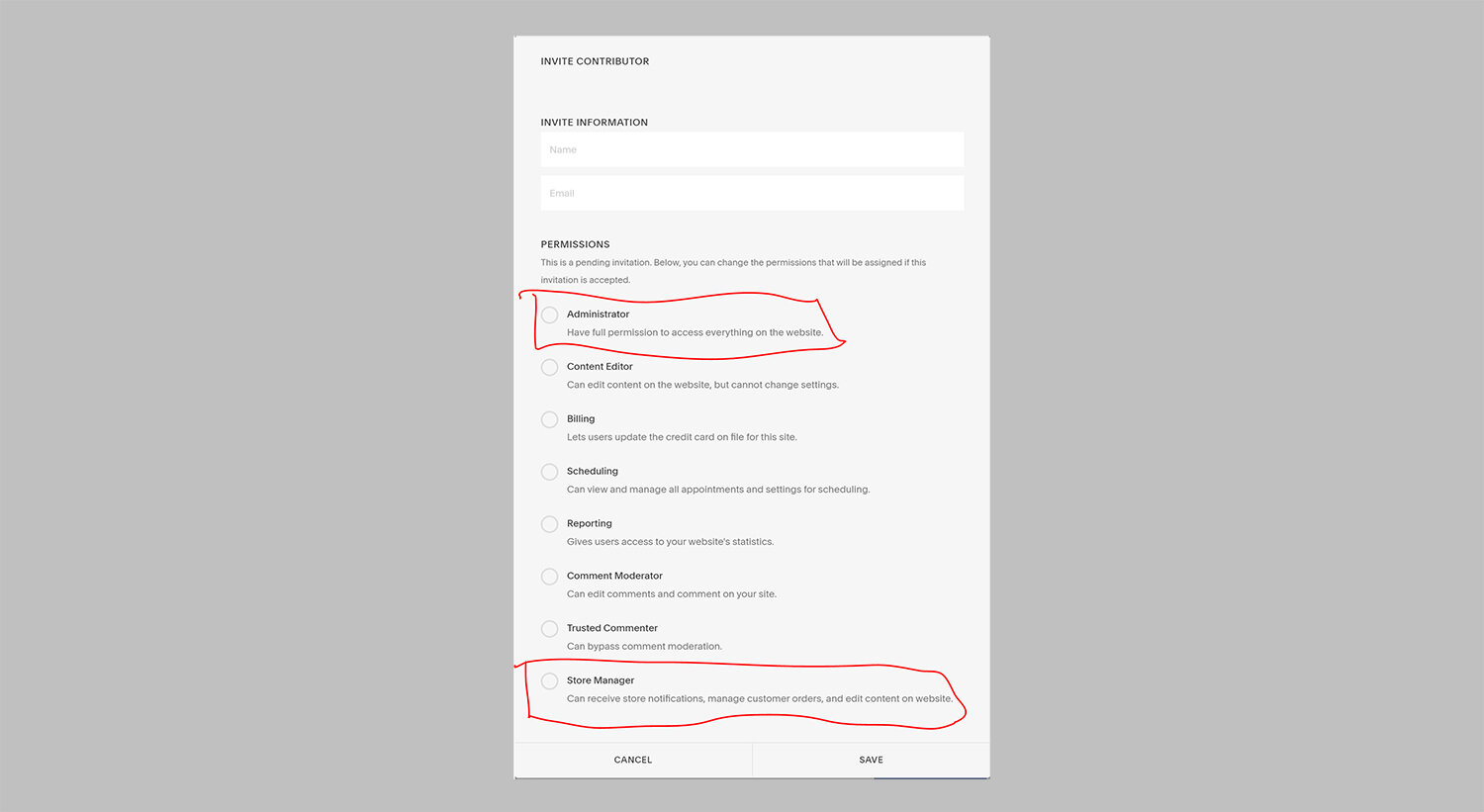How can I change the email address that Squarespace store notifications go to?
← Back to guides and tutorials
Squarespace notifications will go to everyone who has contributor permissions on your website. If you would like notifications to go to a specific email address you can either change the email address associated with your existing account, or you can send a website contributor invite to that email so that an account can be created with that email.
Sending a website contributor invite so an account can be created with that email address
Log into your Squarespace website
In the left hand menu, go to settings > permissions > invite contributor.
Name and email
Enter a name and the email address that you would like store notifications to go to.
Level of access
Then select the level of access you would like this account to have. The ‘Store Manager’ option will be sufficient but if you trust the person and you would like them to be able to edit other parts of the website, you can select admin. More on permissions here.
Once you’ve selected an option, click ‘save’.
Check the email inbox
Once you’ve clicked ‘save’, an invite email will be sent. You, or the person who manages that inbox, should open the email and click the ‘accept’ button. It will then prompt you to login or sign up. Make sure you sign up with the email address that you would like store notifications to go to.
Stop receiving notifications
If you have another Squarespace account that you would like to stop receiving notifications at:
Click this link to open Notification preferences in your Account Dashboard.
Under My Sites, click the site where you’d like to adjust notifications.
Switch toggles on or off for Comment Notifications and Store Notifications.
Close the window to save your changes.
Or, if you prefer to just change the email address associated with your existing account
See Squarespace’s instructions on changing your account email address here